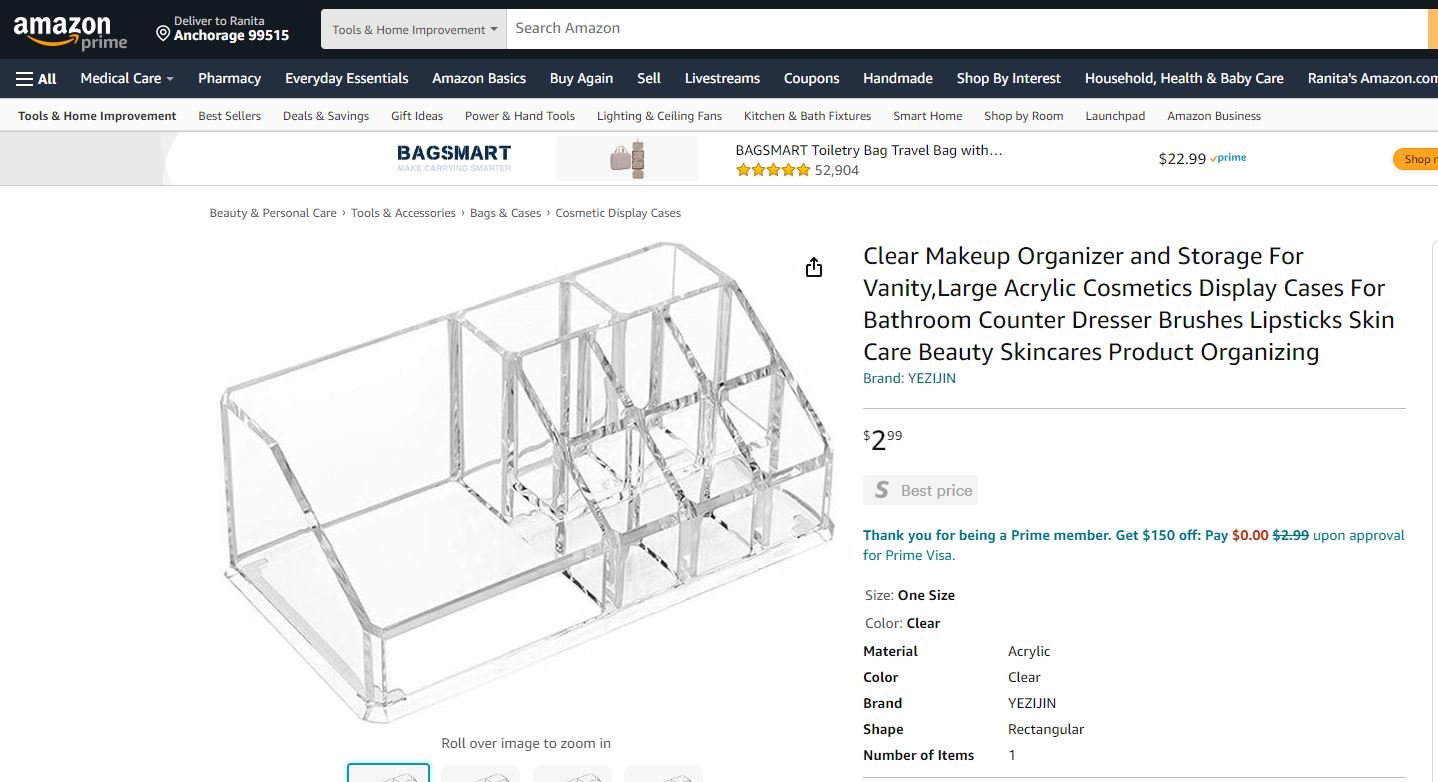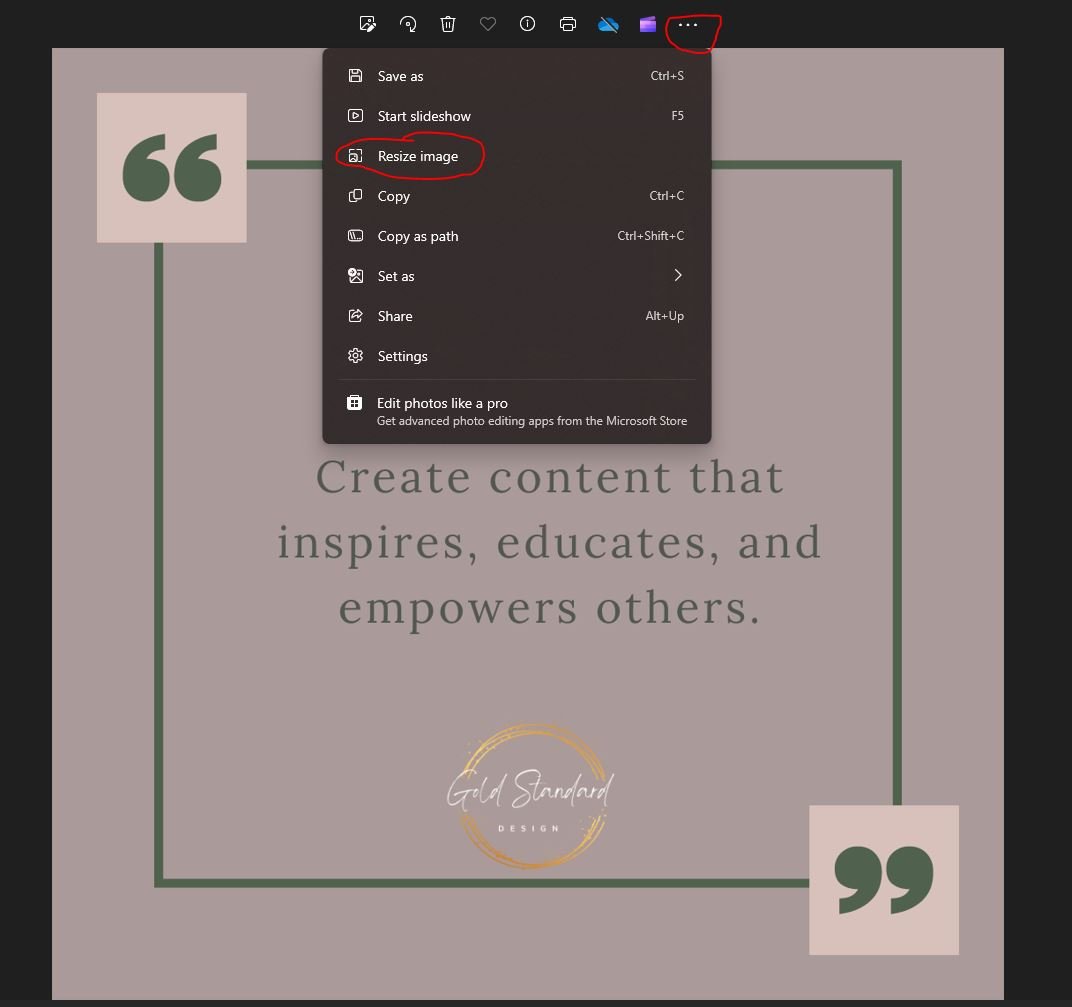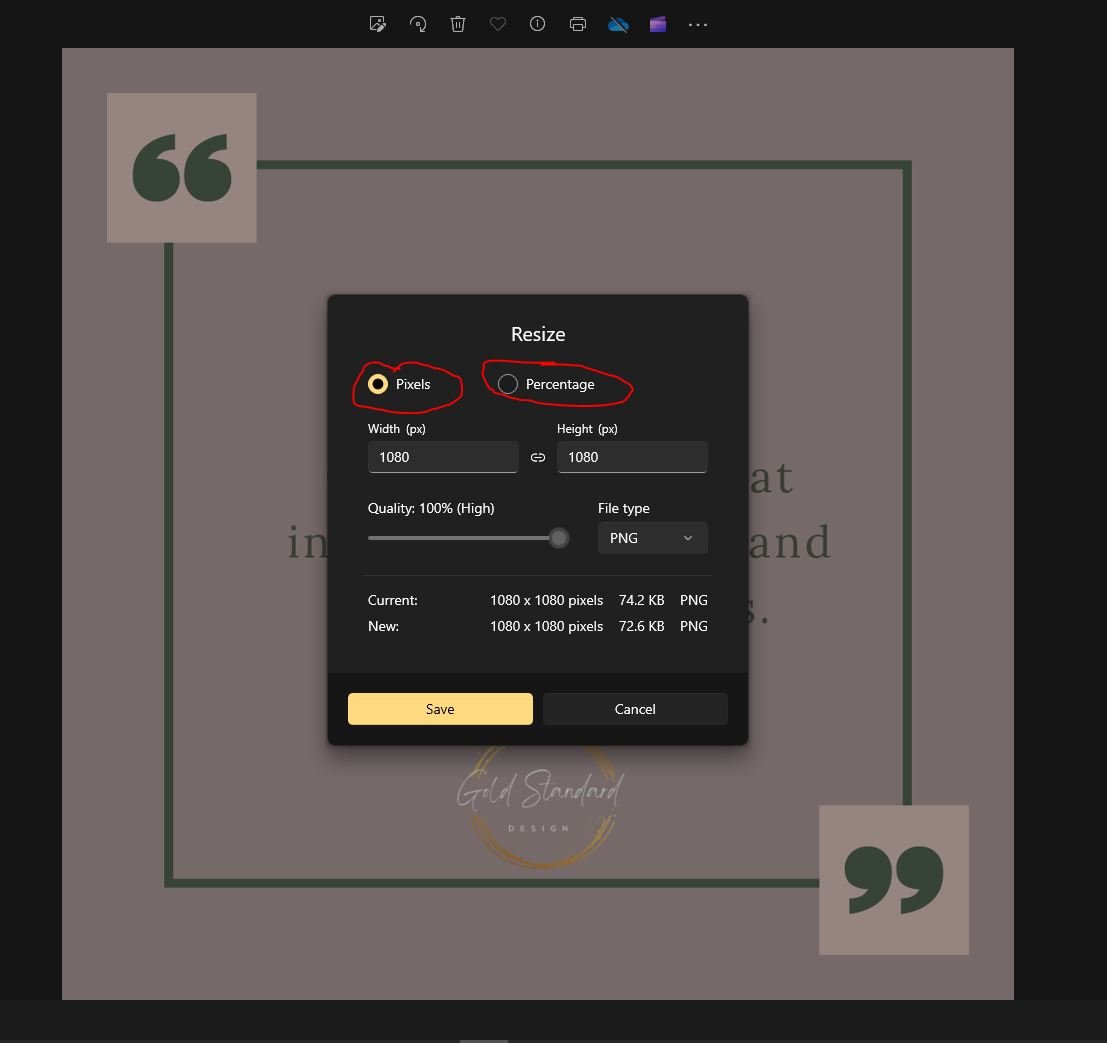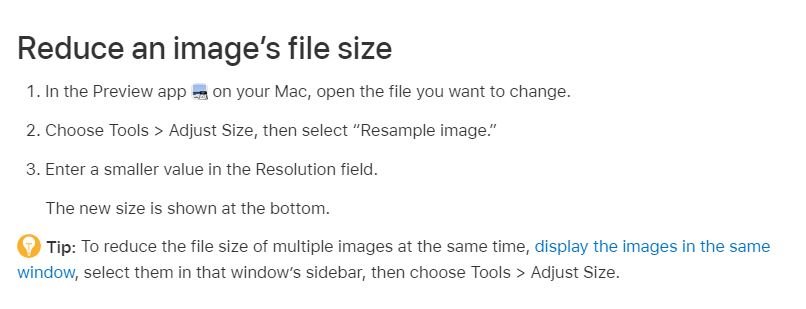Squarespace SEO | Easier Than You Think!
Is SEO haunting your dreams?
Are you being crushed under the weight of those 3 little letters?
Does the thought of trying to “optimize your website for search” sound like a little too much?
SPOILER ALERT!!
It’s not!
In this post I’m going to show you that SEO doesn’t have to be this big, scary thing that gets left at the bottom of your to-do list.
So come on - let’s break this thing down and get you feeling more confident in your Squarespace SEO game.
Rather watch instead of read?
Here’s that video for ya!
Hey guys - welcome or welcome back! If you don’t know me, my name is Ranita - I’m a website designer who loves teaching people about Squarespace, and I’m the creator behind Gold Standard Design.
If you're a creator, blogger, podcaster, or solopreneur looking to dive into the world of Squarespace - I’ve got you covered.
So! What is SEO?
SEO stands for “Search Engine Optimization” which is just a fancy way of saying that a piece of content is easily understandable to Google.
I’m not going to go into why SEO is important because chances are you already know about that, but just in case you’re not familiar here’s a video to explain.
So what are the most important things you need to know to start making your website and content SEO friendly?
#1. Keyword Research
Probably the least fun thing on this list, but let’s just get it out of the way.
If you want people to find your website in Google searches, you have to know what they’re searching for.
That’s what keywords are - words and phrases people type into search engines to find what they’re looking for.
So you’re going to take your niche (or what your site/content is about) and type that into a search engine like Google BUT don’t press Enter.
Google is going to try to guess what you’re searching for by showing you a bunch of suggestions.
These suggestions are things other people are typing into Google and searching for. So from here you can see some phrases and keywords that are pretty popular when it comes to your topic.
Write these phrases and words down so you can start getting a list of keywords to sprinkle into your website like glitter.
Powerful, internet glitter!
Now, if you want to take it up a notch you can try using a keyword research tool like
These tools will show you the average monthly searches for different keywords and terms. You can also see how difficult or easy it will be to rank for each of those keywords and terms.
So you want to pick keywords with high searches that will be easier to rank for.
After you’ve gathered your list of keywords and terms, now you’re going to start incorporating those into your website - sprinkle that glitter!
While you’re doing this, be careful not to do something called keyword stuffing (putting a random list of your keywords into one long string or sentence that doesn’t make sense.)
See - like this. Don’t do this. Google will know and they won’t be happy about it, which means they won’t rank your page any higher and can actually de-prioritize it (basically put it toward the bottom of search results).
Now, if you’re someone who mainly creates content for YouTube first and then repurposes it for your website, you can use YouTube as your search engine.
So go ahead and pop your video idea or niche into the search bar of YouTube (don’t press Enter!) and see what comes up.
These are the things people are searching for RIGHT NOW on that platform, so you know what kinds of words and phrases to include in your video title and description.
You can also repeat this strategy for any other platform like Instagram or Tiktok.
#2. Image Size
Google is going to prioritize sites that load quickly, which means your image file sizes need to be 250KB or less. If you’ve never paid attention to your image file sizes, now is a great time to start!
Take a look at your saved images and get a sense for how big they generally are. If your images are consistently bigger than 300KB you’re going to want to resize and shrink them.
Now, there are a couple of different ways to do that…
If you’re on a PC you can use Windows’ native Photo app to open the picture, then click the 3 dots in the top menu, and click ‘Save As.’ If your file is NOT already a .jpg (let’s say it’s a .png instead) you can try just saving it as a .jpg, which will automatically reduce the file size.
If that doesn’t get you under the 250KB mark, you can go back to the 3 dots and click ‘Resize Image.’ From there you’ll be able to adjust the height and width pixels or shrink the file by a percentage. Click save and check the new size.
If you’re on a Mac you’re going to follow these steps shown below. I don’t have a Mac so I can't show you what that looks like… so sorry!
If you’d rather not use the native Photo app on your computer you can resize your images at sites like tinypng.com or imageresizer.com.
#3. Page Headings
Ok, so you know how Squarespace lets you set different text styles and label them as headings or paragraphs? Well, for SEO purposes you only want to have ONE H1 Heading style on each page of your website.
Why is that, you might ask?
Great question!
Search engines like Google are constantly trying to categorize the massive amounts of information and data on the internet so they can give people the best results in searches.
That means you need to tell Google what your website is about.
And the way to do that is to be very clear and intentional with how you set your page headings.
For each page on your website you want to have your primary SEO keyword in your H1 heading.
Ideally it would be 40-60 characters long, and would be 5-12 words in length.
Remember all that keyword research?
It’s already starting to pay off!
To set your H1 Heading you’ll just want to go into Edit mode on your web page, select your text, and Choose ‘Heading 1’ from the site styles menu that pops up.
#4. Working links
We’ve all visited a website and encountered that annoying ‘broken link redirect’ page. Well, it turns out this is more than just annoying if you’re the owner of said website.
When Google looks at your website it tries to follow every single link on there.
If any of those links are broken, Google might not know how to categorize all of the pages on the website.
That means it won’t show those pages in search results, which means people won’t find you!
Not to mention if a visitor to your site lands on that dreaded “Error 404” page, they’re likely to click the Back button immediately.
If you get enough people doing that Google will think your site isn’t providing value and won’t recommend it to people in the future.
So it’s important to check and double check all the links on your site to make sure they’re still working or that you’ve at least redirected any broken ones elsewhere.
If you’re like,
“Ranita, this is great, but I already have soooo many links and blog posts and web pages that you’re telling me I need to go through and optimize? That’s gonna take me forever…”
I got you!
There’s a handy dandy plugin and Chrome extension called SEOSpace that will scan any Squarespace website and automatically tell you all the things you need to fix or improve to start ranking higher in searches.
And before you ask - no, this is not sponsored.
I just genuinely love using SEOSpace!
They have several plans to choose from (one of which is absolutely free) with different features including detailed tutorials on how to use the tool, automatic SEO monitoring for your website, and detailed SEO reports.
So if you love collecting and analyzing data, they can provide you with plenty.
They also have a great community forum where you can submit any questions or problems you’re having and someone will reply with a solution or a future fix.
I’ve personally used the community forum to ask questions and get guidance and most of the time it was the creator himself answering my questions, which felt like a really personal touch to me.
And you’re not just limited to scanning your own website - this works with any site built on Squarespace.
So if your competition is also using Squarespace you can scan their site to see what SEO things they’re doing right - or wrong - and improve your own site from there.
Want a downloadable guide with even more tips to help walk you through this stuff?
Check out my FREE checklist of how to improve your
Squarespace website’s SEO.
It includes all the tips we’ve talked about (AND MORE!) to max those search rankings and get more eyes on your content quicker.
Click here to download your
FREE checklist now!
Wrap Up
So, to recap, you want to focus on
Keyword Research
Image Size
Page Headings
Working Links
If you give SEOSpace a try let me know down in the comments how it went - I would love to hear other people’s experiences with it.