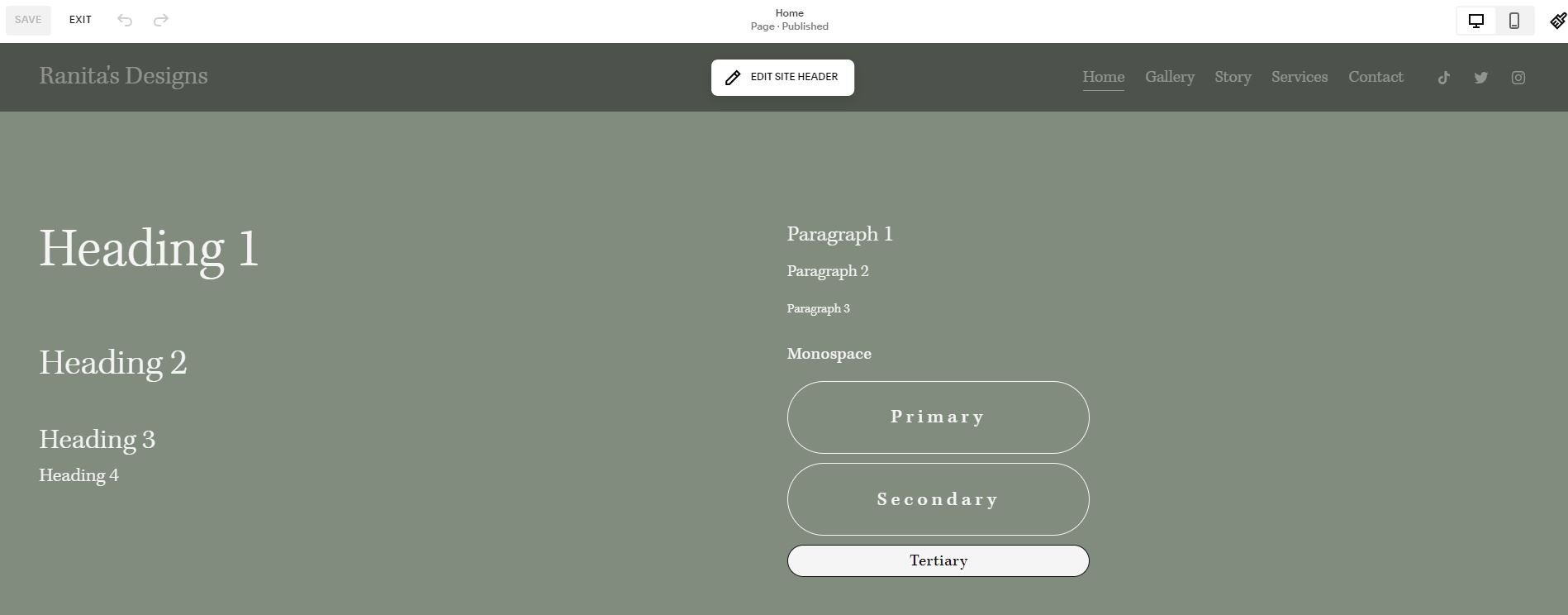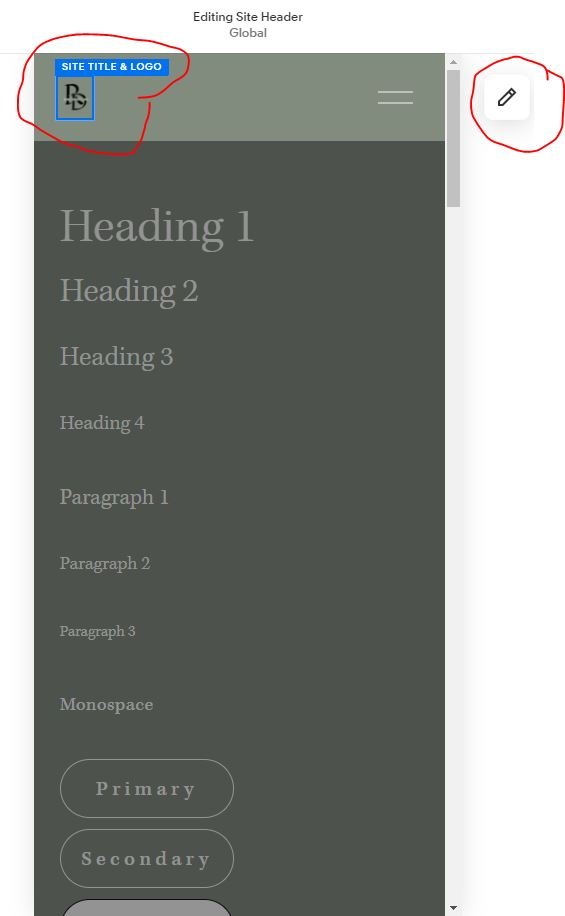How to Change Your Squarespace Logo
Hey guys! Welcome to Squarespace Staples!
The series where we go through all the basics of using your Squarespace website.
Rather watch instead of read?
Here’s that video for ya!
Ok, before we jump in I just want to say I will be working with Squarespace 7.1 Fluid Engine, so if you happen to be working with Squarespace 7.0 this is going to look a little different for you.
I’ll link Squarespace’s legacy instructions on how to do this in version 7.0 right here.
Ok, let’s hop in!
Change Your Squarespace Logo
First you’ll want to log in to your Squarespace site, and go into Edit mode on any page.
Then hover over your site’s header and click ‘Edit Site Header’
Now you’re going to hover over the top left corner where your site title is listed, click on it, and then click the pencil icon.
Here is where you’re going to upload your logo file
You also have the option to scroll down and upload a separate mobile logo image. If you choose not to, your default logo will be shown on mobile devices.
Once you’ve uploaded your logo you can use the Logo Height and Mobile Logo Max Height slider bars to adjust how big your image is.
Just keep in mind the bigger you make the image, the wider your header bar will be.
Once you’re happy with how it looks don’t forget to Save!
If you want to customize how it looks on mobile devices click over to the Mobile View menu.
Then just repeat the process to edit the size and look of the logo
And don’t forget to Save!
Logo Design Options
If you don’t already have a pre-designed logo you have some options.
Hire a graphic designer
DIY a design with Canva
DIY a design with Squarespace Logo
Hiring a graphic designer is a whole topic unto itself, so if you’re curious about that process and if it’s right for you check out this post:
If you’re not familiar with Canva it’s a great free resource that helps you create everything visual from Pinterest pins to videos to graphics of any kind.
They have a ton of free templates and resources you can use to DIY your own logo. Plus if you choose to go with the paid version you get thousands more options and templates as well!
One other option I recently learned about was Squarespace’s own version of a logo creation tool called Squarespace Logo.
I love that it’s free for current Squarespace users, uses drag and drop functionality, and that they give you plenty of customization options with colors, fonts, and shapes.
Something to note is that Squarespace Logo doesn’t come with any template options, so if you’re a little more on the creatively challenged side Canva might be a better option for you.
Wrap Up
That’s it! Now go update your website, and let me know in the comments what other things you’re interested in learning about Squarespace!